formax
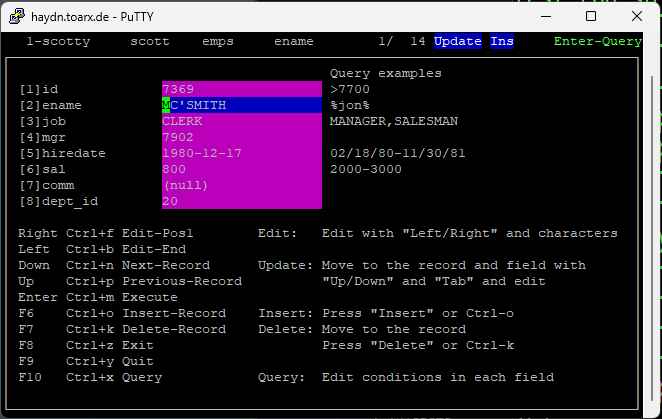
enterprise-applications on terminals
User Guide
Developer Guide
Operator Guide
Contributor Guide
What is a form?
A form is a fill-in-the-blanks template on your computer screen that allows you to enter, update, delete and query information in a database. Forms are composed of blocks, records and fields.
Forms and the database
When you run formax you will be entering, modifying, or deleting data contained in a database. The database organizes data into tables of related information. These tables ar made up of rows and columns (like a spreadsheet).
When you retrieve data into a form (execute a query), each record that is displayed comes from a row in a table. Therefore, if you enter, modify, or delete a record, your action causes a corresponding row in table to be entered, modified, or deleted.
Screen (output)
A typical formax screen displays explantory text and fields that accept data values. At the top of the screen is a status line that can also display messages and acts as the place for entering and updating data.
Status line
From left to right, the status line contains:
(1) (2) (3) (4) (5) (6)(7) (8) (9) (10)
1-scotty axel emps id 1/ 14 Update Ins Enter-Query
(1) Form number
(2) Form name
(3) Logged-in user
(4) Block name
(5) Field name
(6) Active record number
(7) Number of records retrieved by a query
(8) Mode (Insert, Query, Update, Delete)
(9) Character mode (Ins or Rep)
(10) Action for the Enter/Commit key
Status and mode
As the status line indicates, the form has always a current form, block, field, record and mode. The current mode determines the action that will be processed with the current data (block, field, record) by using the keyboard.
Keyboard (input)
When you are running formax, the keyboard is the only input method for the form. There is no slow menu, mouse or touch interface - the fingers never leave the keyboard - this is the reason for the unmatched efficiency and ergonomics. You will press certain keys to move the cursor, enter or modify data, or signal your computer to store information. The keys can be grouped into the following categories:
-
Modifier = [Shift] [Ctrl]
These keys act as modifier for other keys by holding them while pressing other keys. The [Shift] key modifies to the uppercase or the alternate character of the key. The [Ctrl] key modifies to the control character of the [A-Z] keys.
-
Alphanumeric = [A-Z] [0-9]
In Edit-Mode these keys add characters at the cursor position - depending on the character mode the new character replaces or inserts at the cursor position. In any other mode the Edit-Mode is started by replacing the fields text with the character at first position.
-
Special character = [(])*&^%!”,;: …
Same behaviour as alphanumeric keys with the exception of the shifted [1-9] keys which act as speed navigation in non Edit-Mode for the respective fields. And the [Space] key which toggles true/false for boolean fields. The [+] and [-] keys increment or decrement integers. [.] calls the screen editor for multi line fields. “]” calls the screen editor with a corresponding file. [<] offers the input of a regular expression to search for in all selected data.
-
Navigation = [Left] [Right] [Up] [Down] [PageUp] [PageDn] [Home] [End] [Tab] [Backtab] [>] [<]
These keys navigate through the form changing the current item. [Left] and [Right] move the cursor in Edit- Mode and enter Edit-Mode for the current field in any other mode. [Left] positions the cursor at the end and [Right] at the beginning of the fields text. In contrast to enter a character key which erases the text (see above) this allows to change it. [Tab] and [Backtab] move the cursor to the next respectively previous enterable field in the current record. [Up] [Down] [PageUp] [PageDn] move the cursor to next respectively previous record or set of records in the current block. With [>] a block.field:row can be entered to navigate directly to any cell in the form. [<] offers entering a search pattern for scanning all records data.
-
Function = [F1-10] [Ins] [Del] [Backspace]
[Backspace] Marks the current record as deleted and starts Delete-Mode. In Edit-Mode the character before the cursor is deleted.
[F1] Displays a brief message for the current field.
[F2] Copies the text of the current field into the paste buffer for later use with [F3].
[F3] Pastes text in paste buffer at current cursor location.
[F4] Activates a list of values, if there is on available for this field.
[F5] Copies all field values from the previous record into a new record.
[F6|Ins] Inserts a new record after the current record and starts Insert-Mode. In Edit-Mode the character mode is toggled.
[F7|Del] Marks the current record as deleted and starts Delete-Mode. In Edit-Mode the current character is deleted.
[F8] Exits the current form and returns to the system after committing outstanding changes.
[F9] Exits the current form and returns to the system after canceling outstanding changes.
[F10] Enter Query-Mode allowing to enter query criteria.
-
Action = [Enter] [Esc]
[Enter] acts upon the current mode in committing manner. The current action for the [Enter] key is always shown in the rightmost position (10) of the status line. In Edit-Mode [Enter] saves edited text into the field. [Esc] cancels the current changes in Edit-Mode and returns to Update-Mode without action in Insert- and Delete-Mode.
Basic tasks
Editing a field - Edit-Mode
In Edit-Mode the current fields text is displayed in the status line and can be modified. The current fields text is still visible on the screen. To cancel the changes press [Esc]. Edit-Mode is activated by pressing any character key with new text and by pressing [Left] or [Right] to modify the text from the right or left respectively. Any navigational key or [Enter] will save the text to the field.
Retrieving records - Query-Mode
Press [F10] to activate Query-Mode or simply [Enter] in Update-Mode. It is clearly signaled with turquois background fields. Edit the text in the respective fields that should match the data you want to retrieve. You can use exact values like numbers (ie: 309) or text (ie: Hank), or comma separated lists (ie: 309,507,1003) or ranges (ie: 2000-4000). Tilde prefix will search for textparts (ie: ~mountain). [Enter] will start the query and goes into Update-Mode.
Modifying a record - Update-Mode
In Update-Mode which is activated after a search you can browse through the retrieved records with the [Up] [Down] [PageUp] [PageDn] keys. It is signaled with magenta background fields. To navigate between the fields use the [Tab] and [Backtab] and the speed keys [Shift+1-9]. To edit the current field (blue background) start typing character keys or use [Left] or [Right] to move the cursor in the text. [Enter] will save the text to the field. [Esc] cancels the changes.
Inserting a record - Insert-Mode
Since this is the major used action most forms start in this mode. It is clearly signaled with yellow background fields. Press [F6|Ins] to activate Insert-Mode manually with a new record. [Enter] will save the new record. [Esc] cancels the changes. The [F3] and [F4] keys copy data from a previous record.
Deleting a record - Delete-Mode
Press [F7|Del] to activate Delete-Mode. It is clearly signaled with red-blinking background fields. [Enter] will delete the record. [Esc] cancels the action.
Keyboard alternative [Ctrl] keys
Every Navigation-, Function- and Action-Key has an alternative [Ctrl+A-Z] key. In case of a missing special key on a specific keyboard or when you prefer to use the character keys, these can be used. In this table you find also the keys action in Edit-Mode if it has a different action there.
| Key | Ctrl+ | Function | Edit-Mode |
|---|---|---|---|
| [F1] | [Ctrl+@] | Help | |
| [Home] | [Ctrl+a] | Previous block | Begin of line |
| [Left] | [Ctrl+b] | Edit field from end | Previous char |
| [F2] | [Ctrl+c] | Copy | |
| [Del] | [Ctrl+d] | Delete record | Delete char |
| [End] | [Ctrl+e] | Next block | End of line |
| [Right] | [Ctrl+f] | Edit field | Next char |
| [Backtab] | [Ctrl+g] | Previous field | |
| [Backspace] | [Ctrl+h] | Delete record | Delete left |
| [Tab] | [Ctrl+i] | Next field | |
| [Ins] | [Ctrl+j] | Insert record | Mode Ins/Rep |
| [F7][Del] | [Ctrl+k] | Delete record | Delete char |
| [F0] | [Ctrl+l] | Refresh | |
| [Enter] | [Ctrl+m] | Accept Commit Ok | |
| [Down] | [Ctrl+n] | Next record | |
| [F6] | [Ctrl+o] | Insert record | |
| [Up] | [Ctrl+p] | Previous record | |
| [PageUp] | [Ctrl+r] | Previous record set | |
| [F4] | [Ctrl+t] | Copy record | |
| [F5] | [Ctrl+u] | List of values | |
| [F3] | [Ctrl+v] | Paste / Copy field | |
| [PageDn] | [Ctrl+w] | Next record set | |
| [F10] | [Ctrl+x] | Query | |
| [F9] | [Ctrl+y] | Rollback Cancel | |
| [F8] | [Ctrl+z] | Save and exit |